18 Dec 2023
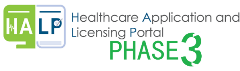
The resources below serve as a guide for HCSA Nursing Home licensees on how to login into HALP (Healthcare Application and Licensing Portal), access and print your HCSA licences.
i. Logging in to Healthcare Application and Licensing Portal
ii. Viewing your HCSA Licence
iii. Printing your HCSA Licence
For new licensees and/or existing licensees applying for new HCSA service licence(s), please refer to the e-Guides here.
Please contact MOH at HALP_Helpdesk@moh.gov.sg if you would require assistance on the use of HALP
For a better viewing experience on your desktop screen, you may adjust the size of the screenshots by holding down the 'Ctrl' key on your keyboard while scrolling your mouse-wheel.
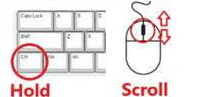
Step 1:
Navigate to the HALP website: https://halp.moh.gov.sg/main-web/eservice/INTERNET/FE_Landing
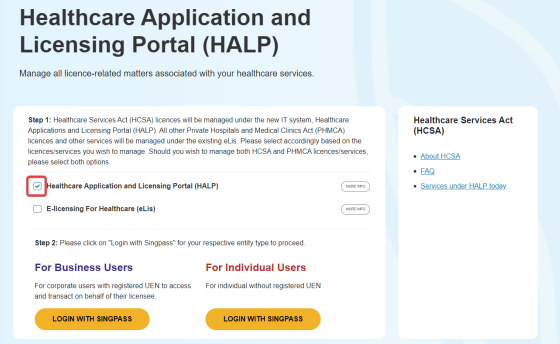
Step 2:
Select 'Healthcare Application and Licensing Portal (HALP)'
- For corporate users, please select 'LOGIN WITH SINGPASS' under 'For Business Users.'
- For individual users, please select 'LOGIN WITH SINGPASS' under 'For Individual Users'.
|
Step 3:
You will be redirected to the Singpass Login Page.
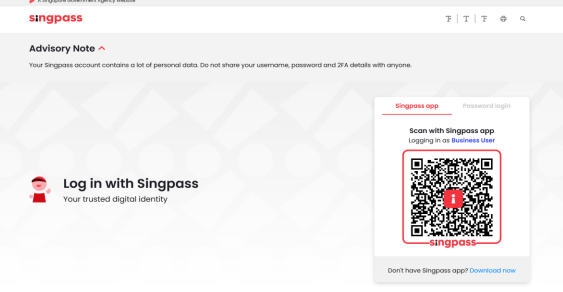
You may scan the QR code with your Singpass app or Login using your Singpass ID and Password.
|
Step 1:
Upon successful login, you will be brought into your HALP dashboard main page.
Step 2:
Navigate to the 'Licences' tab to view your HCSA service licence(s).
Please contact MOH HALP Helpdesk at HALP_Helpdesk@moh.gov.sg if you are unable to view any active licences.
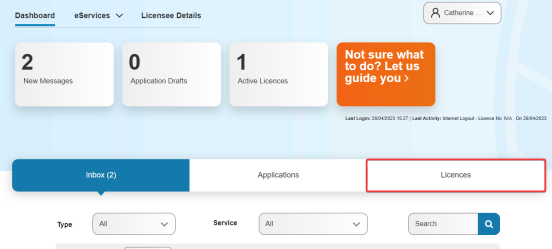 |
Step 3:
Once you are in the Licences tab, click on the 'Licence No' hyperlink to verify that your licence information is accurate.
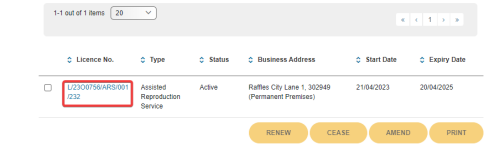
|
To print your licence, select the checkbox of the "Licence No" that you wish to print. Click on the "PRINT" button at the bottom of the page.
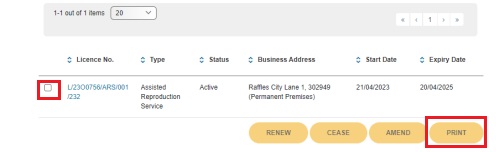
|